How to Containerize a React Application
Tosin Amuda
11 Mar, 2020 · 3 min read
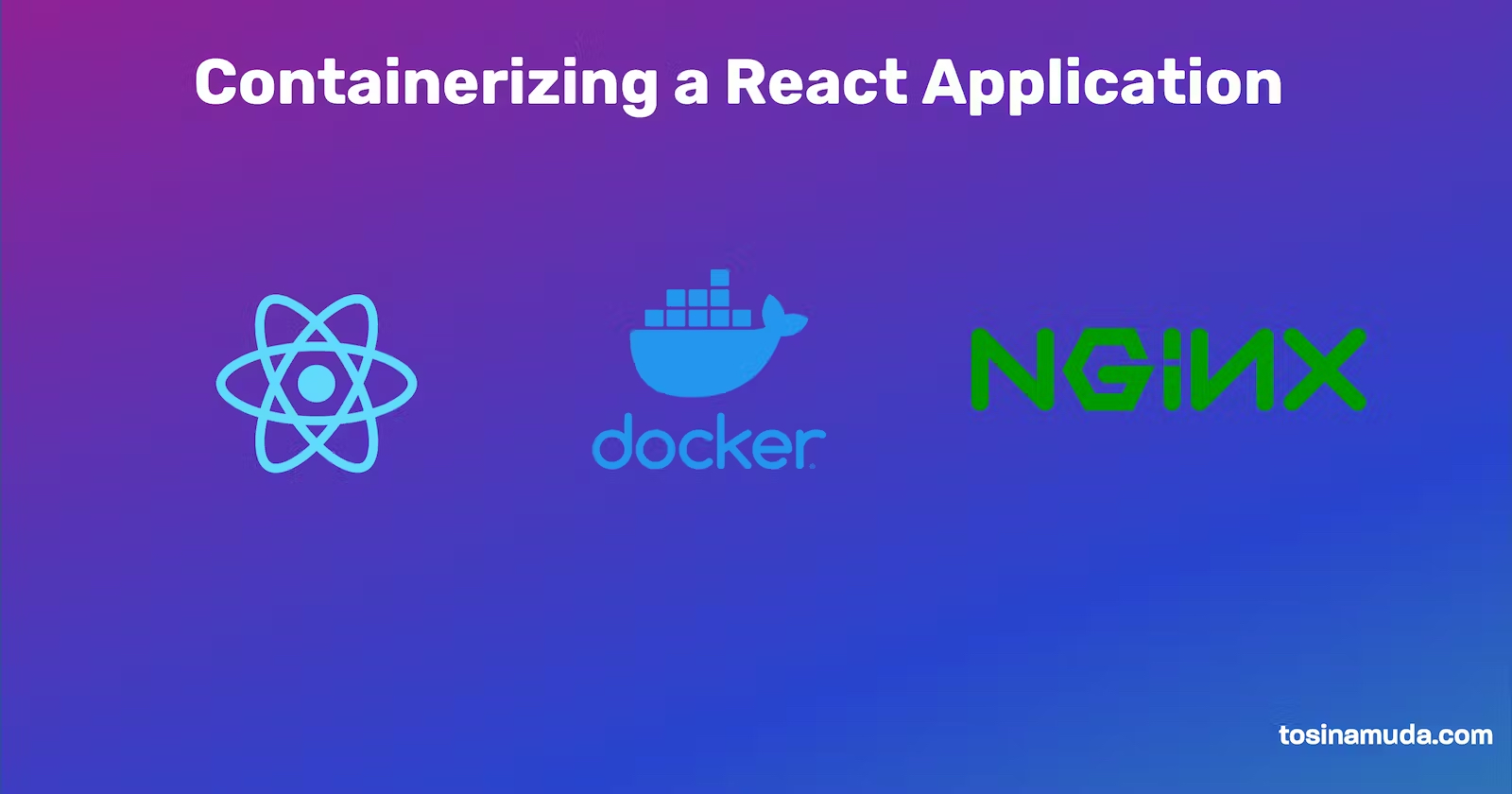
Containers and Kubernetes are some of the recent darlings of developers in 2021. This week I needed to deploy a React app I was building to a Kubernetes (k8s) environment and I had to write a Dockerfile for my react app. It then dawned on me how I could I have used docker in 2013.
Before we go into the main guide, I think it is important to understand how we got to loving Containers. In one of the internships I did, I was a Pre-Sales Engineer for EduERP an open-source ERP for universities.
EduERP was built using the LAMP stack (Linux, Apache, Mysql and PHP) and had a number of dependencies. I will usually guide a potential customer from a university on each step to successfully deploy the app on their own server. This could take a week, setting up the server, installing all the dependencies needed by the application and doing all the configuration to make the app work could take a week. This was sometimes in October 2013 I didn’t know of Docker yet. n
Today all I needed to do are rooted in five basic steps
- Create a Dockerfile containing all the instructions for installing the needed dependencies and running the application.
- Build the Docker Image from the Dockerfile
- Push the Docker image to a Container Repository
- Client Pulls the Docker image from the Container Repository
- Client Runs the Docker Container
With these 5 steps, I would have saved my time and my client time and we would be able to get an EduERP up in 5 minutes depending on the internet speed while building the docker image. And each client will have the same experience so far they have docker running on their system and there is guarantee that the installation process will work.
Back to regular programming, we need to start with writing a Dockerfile for a regular Create-React-App application.
Pre-Requisite
- Node.js setup on your development environment
- Docker
- Terminal of choice
- If you don’t have an existing react app, set up a new react app by running
npx create-react-app my-app - cd into your my-app folder by running
cd my-app - Create an nginx configuration file that docker nginx image will use to serve the build of the website. Add a new file nginx.conf in your new folder by running
touch nginx.conf. Add the following content to the file
server {
listen 8080;
server_name frontend;
location / {
root /usr/share/nginx/html;
try_files $uri /index.html;
}
}Step 1: Create Your Dockerfile
For this step, you will need to have nodejs installed on your machinenMy trick for writing a Dockerfile is understanding the normal workflow for developing and building the app. Typically for React Apps, you will do the following n
npm installnto install all dependenciesnpm run buildnto build your app usually into a build folder- serve the website from your build folder through a web server of your choice. For this tutorial, we will be using Nginx
Now it is time to create our Dockerfile
- create a new file on your terminal by running
touch Dockerfilenor you can just add new file in your Editor to the root of your new react app folder.
FROM bitnami/node:12-prod as builder
WORKDIR /app
COPY ./package.json /app/package.json
COPY ./yarn.lock /app/yarn.lock
ENV NODE_ENV=production
RUN yarn install --production
COPY . .
RUN yarn build
FROM nginxinc/nginx-unprivileged
COPY ./nginx.conf /etc/nginx/conf.d/default.conf
COPY --from=builder /app/build /usr/share/nginx/html
EXPOSE 8080a few things to note in the docker file are the keywords like FROM, WORKDIR, COPY, ENV, RUN & EXPOSE
You can read more about each of these keywords here in the Docker documentation.
Step 2: Build our Docker Image
Run this command to build your docker image, fee free to use any appropriate name for your image instead of “my-react-app-name” n
docker build -t my-react-app-name .I will skip the push and pull to a container repository for this tutorial and just go to running the container on your machine to test if everything goes right n
Step 3: Run your Docker Container
To run your docker container you have to pay attention to three things n
- Container Internal Port typically by default this will run on
PORT 8080in our case inside the container - Your Host System Port: this is the port of your machine, for you to be able to access the react app in the browser you need to bind the container port to a port on your system. We will see how we can do this below:nYou will need to use this same name used in the
my-react-app-namein Step 2.
docker run -p 8080:8080 my-react-app-nameIf everything works fine, if you go to http://localhost:8080 you should see your newly containerized react application. n
Next Steps
- Push the image to a container repository (Docker Hub, etc)
- Create a Kubernetes (k8s) Pod definition to run our react image
